Complete your Business Plan
1. Fill Out the Business Plan
Navigate to Business Plan in the Sidebar. You can navigate to different sections of the Business Plan by using the menu at the top of the page.
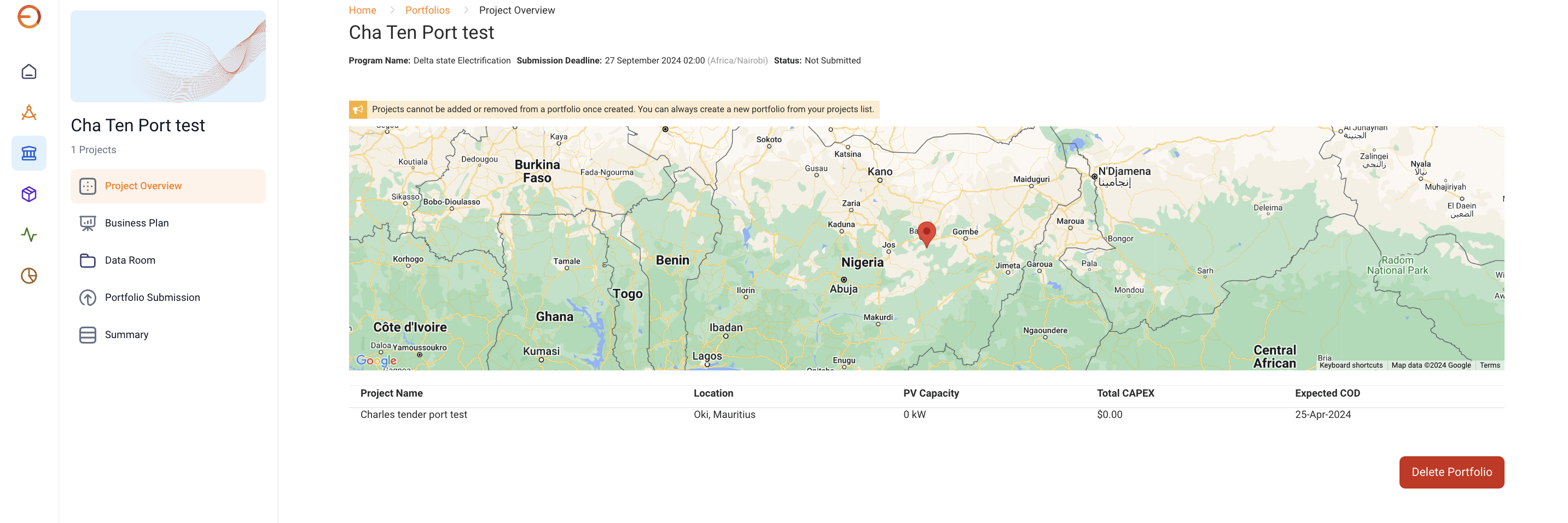
FAQ: Have a bad internet connection?
Download the attached business plan questions Word document and work on your responses offline. Once complete, you can copy and paste your responses into Odyssey so no information is lost. Once you complete the questions offline, copy and paste your results into Odyssey.
Don't forget to Save Draft to ensure you don't lose any information.
Don't forget to Save Draft to ensure you don't lose any information.
Related Articles
Complete your Business Plan
1. Fill Out the Business Plan Select Business Plan in the your portfolio navigation bar. Navigate between tabs The business plan questions are broken down into multiple sections. Click on the header to move between sections that need to be ...Complete your Business Plan
1. Fill Out the Business Plan: Portfolio Description Navigate to Business Plan in the Sidebar and then click on Portfolio Description. You can navigate to different sections of the Portfolio Description by using the menu at the top of the page. ...Complete your Business Plan
1. Fill Out the Business Plan: Portfolio Description Navigate to Business Plan in the Sidebar and then click on Portfolio Description. You can navigate to different sections of the Portfolio Description by using the menu at the top of the page. ...DARES Solar for Business
The DARES Performance-Based Grants for Solar Business Systems program uses the DARES Platform powered by Odyssey exclusively. Submissions outside of the platform will not be accepted. Please read the guide thoroughly for instructions on how to submit ...Complete your Portfolio Description
1. Complete the Portfolio Introduction Navigate to the Introduction section of the portfolio and complete the Description field. What's This Update Project Data - Press this button to update your portfolio with any changes you've made to your ...